Keep Your Kids Safe Online in Qatar
Parental control qatar: The internet is full of opportunities to learn, connect, and explore, but it also brings distractions and risks, especially for children. As parents, we all want our kids to enjoy the best of technology without losing balance or safety.
This guide shows you how to set up parental controls across your devices, iPhone, Android, Windows, and your home Wi-Fi, right here in Qatar.
At Wezatech, we believe technology should make life easier, Life, Simplified.
Parental control qatar, Why It Matters
- ✅ Protect your kids from inappropriate content
- ✅ Limit screen time and distractions
- ✅ Monitor online activity safely
- ✅ Encourage responsible digital habits
Parental controls are not about restriction, they’re about guidance. They help create balance between study, play, and rest while keeping your peace of mind.
Parental control qatar, Step-by-Step Setup
Step 1: Set Up Parental Controls on iPhone / iPad
Go to Settings → Screen Time → Turn On Screen Time, then configure:
- Downtime: Set sleep or study hours.
- App Limits: Limit time on games, YouTube, or social apps.
- Content & Privacy Restrictions: Block adult content and specific sites.
Pro Tip: Use a Screen Time passcode so kids can’t change the settings.
Step 2: Set Up Parental Controls on Android Devices
Download Google Family Link from the Play Store (on both parent and child devices). Once linked you can:
- Manage daily screen time
- Block unwanted apps or websites
- Optionally track device location
Family Link is free, reliable, and easy to use for Android phones and tablets.

Step 3: Enable Family Safety on Windows PCs
Visit account.microsoft.com/family and sign in with your Microsoft account. Add your child’s account and set:
- Screen time limits per day
- App and game restrictions
- Web filtering for Microsoft Edge
Kids get more productive when computer time has healthy limits!
Step 4: Control Internet Access from Your Wi-Fi Router
Most modern routers (TP-Link, D-Link, ASUS, etc.) have Parental Control or Access Control options.
Log in to your router (usually 192.168.1.1) and:
- Create a schedule for Wi-Fi access (e.g., off after 8:00 PM)
- Block websites or categories
- Assign controls by device (e.g., your kids’ tablets)
Bonus Tip: Keep your router firmware updated to prevent security issues.

Step 5: Talk About Digital Balance
Tech tools are powerful, but open conversation is what truly keeps kids safe. Set clear rules together, like “no phones during meals” or “screen-free Fridays.” The goal is not control, it’s connection.
Need Help Setting It Up?
If you’re unsure where to start, Wezatech can create a tailored Parental Control Setup for your family:
- Multi-device management
- Age-appropriate content filters
- Time management schedules
- Centralized control through one app
We’ll make sure your family enjoys the best of technology, safely, simply, and smartly.

Contact Wezatech for Assistance
Need professional help setting up parental controls across all your family’s devices? Our team can design a personalized setup that fits your home network, age groups, and device types, quickly and safely.
Learn more about our Parental Control solutions →
💡 More Resources on parental control qatar
For trusted parental control in Qatar, Wezatech is here to help.